How to use Pinterest
Pinterest is a social network for creating virtual pinboards, and, I must admit, my new obsession! In fact their definition is that it ~
'lets you organize and share all the beautiful things you find on the web. People use pinboards to plan their weddings, decorate their homes, and organize their favourite recipes.'
I think that Pinterest becomes an extension of your personality, it demonstrates the things you like in a visual way which can inspire not only you but those who follow you.
Pinterest works in a similar way to face book, you have a main wall ~
Here is a copy of my wall. this is the starting screen and will be personal to you depending on the people you choose to follow, just like your wall on Facebook shows you what your friends have been up to. You can comment on these pins or repin them onto your own boards.
I think step 1 in this post however should be how to open an account!
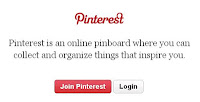
Opening an account
1, First go to http://pinterest.com/ here you will find a button 'Join Pinterest' Click here and you will be taken to a new screen.
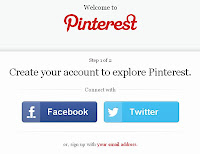
2, Here you will have the option to join using your Facebook or twitter ID or to use your email. ( i have recently had a bug issue with my account which I think was due to downloading an unofficial app on my phone and although I hadn't put in any login details it managed to locate my Facebook details and access my Pinterest account. My warning here is 1, don't download any apps unless official and 2, don't use your Facebook account as a login just in case.).
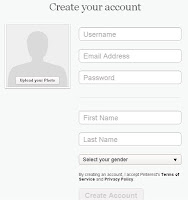
Select how you wish to register your account. I will use email here to demonstrate. You will need to make sure that your password is not weak or it won't let you register. An idea for your user name could be to use your business name! doesn't hurt to get it noticed as much as possible!
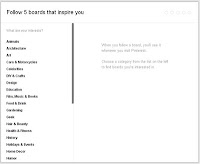 4, Create your first board. This screen asks you to choose what sort of board you would like to create, I am going to select find craft ideas. Once selected it gives you optional board titles. If you wish to create your own from the start click on 'something else' this one produces a box for you to enter whatever title you wish. Once chosen then click 'create board'.
4, Create your first board. This screen asks you to choose what sort of board you would like to create, I am going to select find craft ideas. Once selected it gives you optional board titles. If you wish to create your own from the start click on 'something else' this one produces a box for you to enter whatever title you wish. Once chosen then click 'create board'.5. Here you will be asked to follow 5 boards that inspire you ~ When you select a category it will give you the option to choose a specific board. (this has been improved since I joined as you had to just choose a category and this filled up my wall with far too much stuff!). Select one of the boards and click follow. you will need to do this with 5 different boards (they don't have to all be in the same category, choose anything which interests you.)
Once you have selected 5 then click next.
6. You now have a page similar to the first image on this post, this is your homepage. The images you see are things people have pinned from the boards that you selected on the previous page.
So now you have an account! But now what??? I mean it all looks very pretty and vaguely interesting but what can I do now?...
Well the world is your oyster now!
Each picture has three buttons at the top ~ Repin ~ Like ~ Comment. If you like the the image and wish to keep it then press repin, if you want to just like it (like on facebook) click like and if you wish to leave a comment the ... you guessed it, click comment. Below the image are the details about the pin, the original pinner and the board you found it on, you will also see any comments which have been made about this image.
Now here is the clever bit!!!! of you click on the image and then click it again it will take you to the original website that it was pinned from! This way you can read about it or see a tutorial or watch a video, basically whatever the original source has to offer!
RePinning
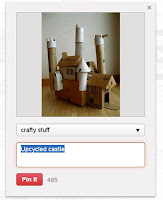 To Repin a picture click on the Repin button, here you will be asked where you wish to pin it. There is a drop down menu which will show all your boards and also gives you the option to create a new one. Select your choice and click 'Pin It' (If you wish to change what is written in the description field and then now is your chance, remember though that this will be what it is described as from now on, so if it is repinned it will stay like that unless someone else changes it. You have up to 485 characters to do this in). This Pin can now be found on the relevant board.
To Repin a picture click on the Repin button, here you will be asked where you wish to pin it. There is a drop down menu which will show all your boards and also gives you the option to create a new one. Select your choice and click 'Pin It' (If you wish to change what is written in the description field and then now is your chance, remember though that this will be what it is described as from now on, so if it is repinned it will stay like that unless someone else changes it. You have up to 485 characters to do this in). This Pin can now be found on the relevant board.After you Repin you will be asked if you wish to follow a board which featured that pin, if you want select follow, if not move the curser outside the box and click and it will take you back..
Boards
Now you got a board automatically when you registered but you can create loads of them, you could have one for craft ideas, one for wedding plans, even one just put aside for pictures you have found of one armed lego men! You can also have up to 5 top secret ones which noone can see apart from you! (perfect for all those cunning plans!)
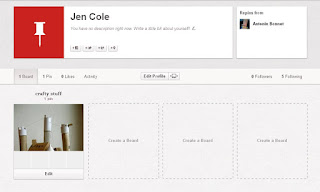
To access your boards select your profile picture in the top right of the screen.
Here is my new screen. Here you can see my profile information, my boards and how many people I am following as well as who is following me, (not many at the moment!)
To create a new board select an empty slot. If you want to browse through your board then select it and if you want to rename your board or grant access to someone else to pin on your board then click 'Edit'.
Searching
If you want to search something in particular then you need to head back to your homepage. Click on the Pinterest logo at the top of the screen. In the top left of the screen you will find a search box, pop in the thing you wish to search and it will bring up any boards, pins or even people with those words in it's name. You can then browse to your hearts content. You can follow people, follow boards, repin pins etc or just have a good old nose around.
UnFollowing
Say you have selected a board and no longer wish to follow it, maybe as the contents keep filling up your wall with things which don't interest you. Then you will need to go to your profile and select 'following' ( located on the bar below your profile) Here they have been a little sneaky! to unfollow a board or a person the button to do so is in a fade out grey and not immediately noticeable. In fact it looks like you can't select it, but you can, so do so!
Pin It
There is a wonderful Pinterest gadget which I wouldn't be without, the 'Pin it' button! It is totally ingenious. Basically what it is is a button that sits on your link bar in your browser. When you are browsing the net and come across an image or a site that you want to remember then you can pin it onto one of your boards. There are limitations however, you can't pin images from Facebook which I think it due to privacy (so I agree with that) you may notice some pages on Facebook however that have an option to pin pictures, my page http://www.facebook.com/ReJenisis has such a link if you want to go and have a look. So how can I get this amazing button??? well here is a quick guide.
1, First off go to the menu bar at the top of the screen and select about and select 'Pin it'.
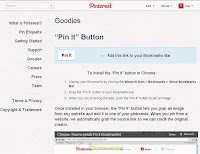 2, Once on this screen you will need to click and drag the pin button onto your bookmark bar. A button will appear! It's as easy as that!!
2, Once on this screen you will need to click and drag the pin button onto your bookmark bar. A button will appear! It's as easy as that!!3, Well you have the Button but now what to do with it. Best way to try it out is to visit a website, if you have a blog why not go there. Click the 'Pin it' button you have just put on your bookmark bar and it will work it's magic. After a second or two a new page will pop up containing all the pictures you can pin. Here is a example ~
4, All you need to do is select the image you want to represent this web page or just the image that you want to remember. Like when you Repin a picture within the Pinterest site you are given the option to change the description and you can choose which board to pin it to!
So that is about it! I think! Everytime I wrote something about Pinterest I kept remembering something else, there are so many possibilities so just explore. You can pin all the images of things you have created and once you have a few followers you will find that they will see each pin you place.
A few things I have found ~
- People who are interested in your products will also want to know a bit about you, don't just post about one thing, be diverse, show your many sides! You will get more followers this way.
- Make sure if you are Pinning something that isn't self explanatory that you add instructions, or even comment about why you posted it as you will forget!
- People who follow me often have boards that I am interested in too so take a look around their boards as well.
- If you have a few friends on Pinterest then why not create a group board so you can pin things that you think may interest them! Not only will they be able to see the things you pin but they can pin on the same board too. To do this select the board you want to share and go to edit, here there is an option to add a friend, just add their user name and hey presto!!
- You can tell people on Facebook or Twitter about the pins you have added, this is great to advertise your stock and a few other bits but don't go crazy, there is nothing I hate more than a wall filled up with one persons pictures and anecdotes!
I am sure there is so much more I could say, but not sure I can think of it right now! So far this (what was meant to be a quick thing) has taken me the best part of 4 hours (interrupted only by a waking baby!) so if I think of anything I will post later.
I do hope this has been of some help to you and that you take the plunge and join me on Pinterest as http://pinterest.com/bouncytigglet,
Happy Pinning!!
Jen xx





mmm How strange! My email said I had a comment asking about hackers but no comment here! I will answer anyway just in case! I was asked if I had had a problem with hackers my answer is I am not sure! I woke up to find one morning an extra board had been added to my account with a post in, I had not added it myself. This happened twice, as a result I contacted Pinterest, I also changed my password as suggested in the help section and I also disconnected my Facebook account from my Pinterest one, (a settings option) My final thought was about an app I had downloaded on my phone which I thought may be hacking into it via Facebook so I deleted that too! I have not had a repeat of it.
ReplyDeleteI have not investigated backing the info up but I will do. In the help section it does ask whether you have had 'pins go missing' I haven't but I wouldn't like to either.
Jen x
Oh, this will be so helpful for those who haven't yet taken the plunge! I have a Pinterest accnt an use it, altho I admit I go for periods of time without pinning or checking it out. But then I get on binge and can't tear myself away. One of the best things I've found I use it for is to check and see what my Daughter in Law is looking at for my grandson. :)
ReplyDeleteThat sounds like a great reason! I have to admit I am using it an awful lot at the moment to record all those sites that have great info about starting a small business and building online shops. My pins are a bit sketchy however and don't represent the sites well so they aren't on a public board yet, but they are a great record for me to refer to at a later date! I also share a board with my crafty friends so we can post all sorts of ideas for our crafty club!
ReplyDeleteI adore Pinterest - it's such a brilliant place to be inspired and looking back at your own pins is a great kick-start for inspiration too. Hopefully your intro to it will encourage more people to look at it.
ReplyDelete